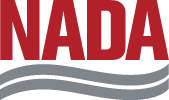Professional Series Login Guide
How to login and access your online coursework.
Watch this video or follow the steps below:
1. Open https://www.nada.org/nada/education-consulting in your web browser
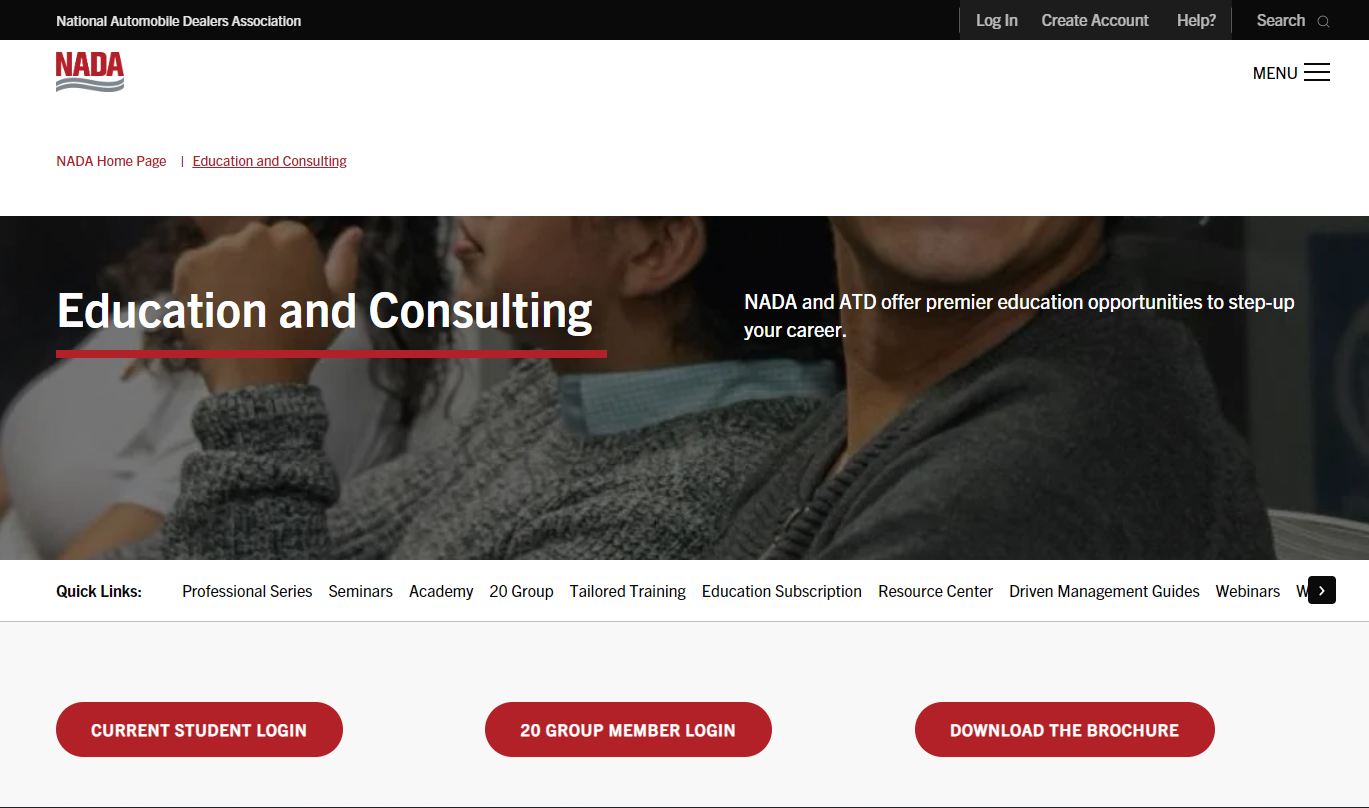
2. Select on the Login icon on the top of the page to expand the login screen.
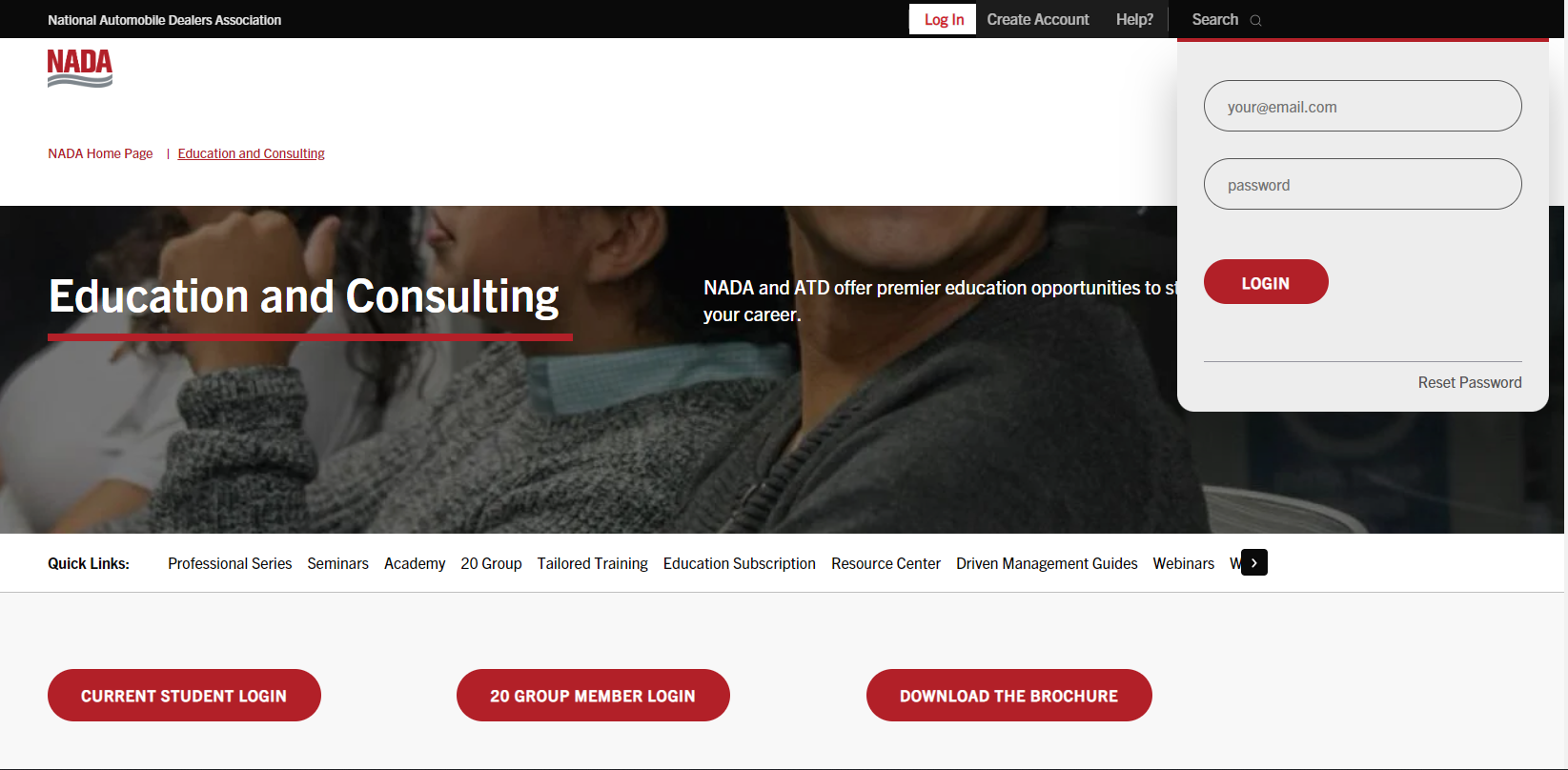
3. Type in your email address and password in the respective fields. Click the Login button to sign in.
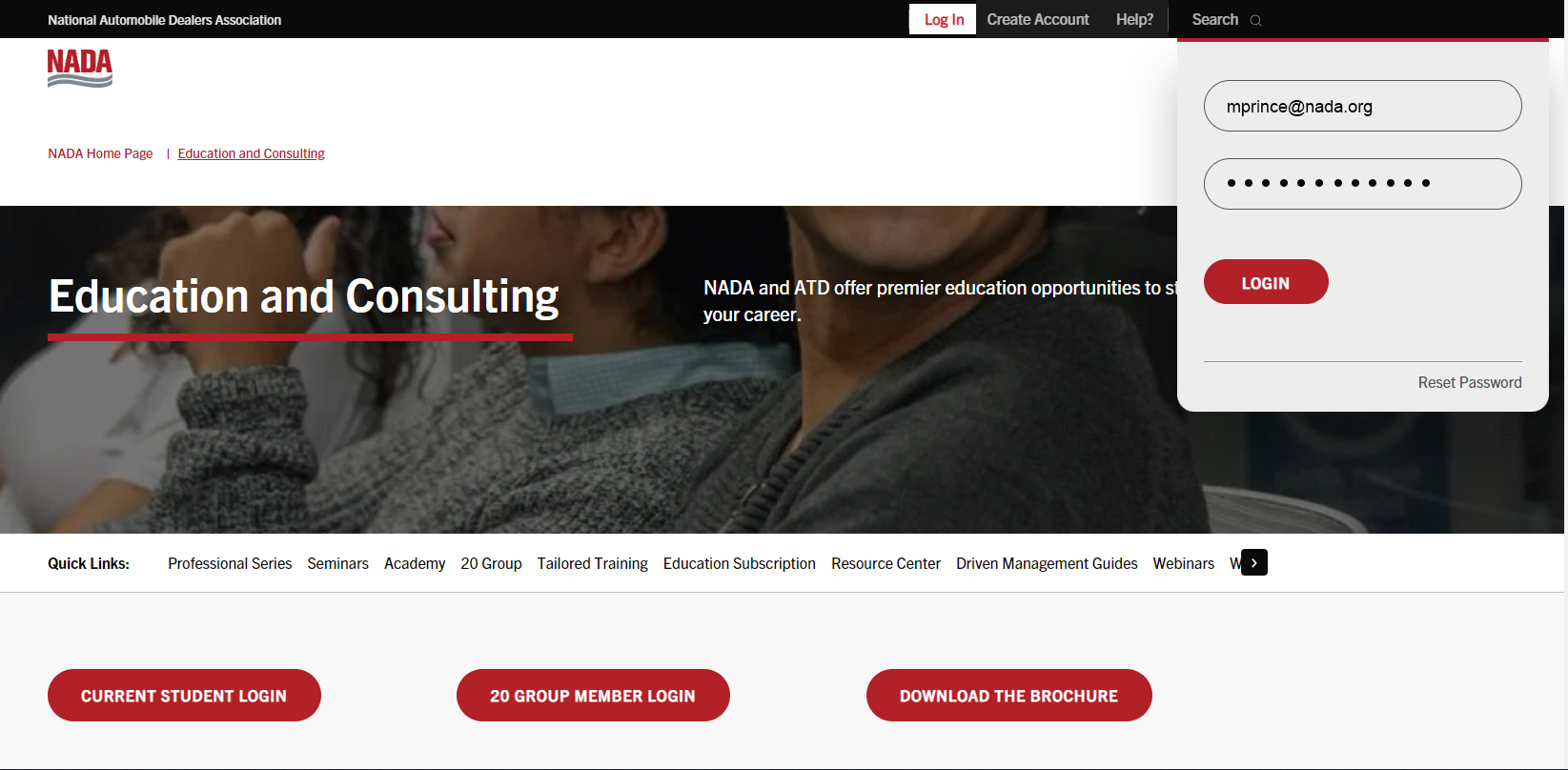
4. Select the Current Student Login button to access the Academy portal.
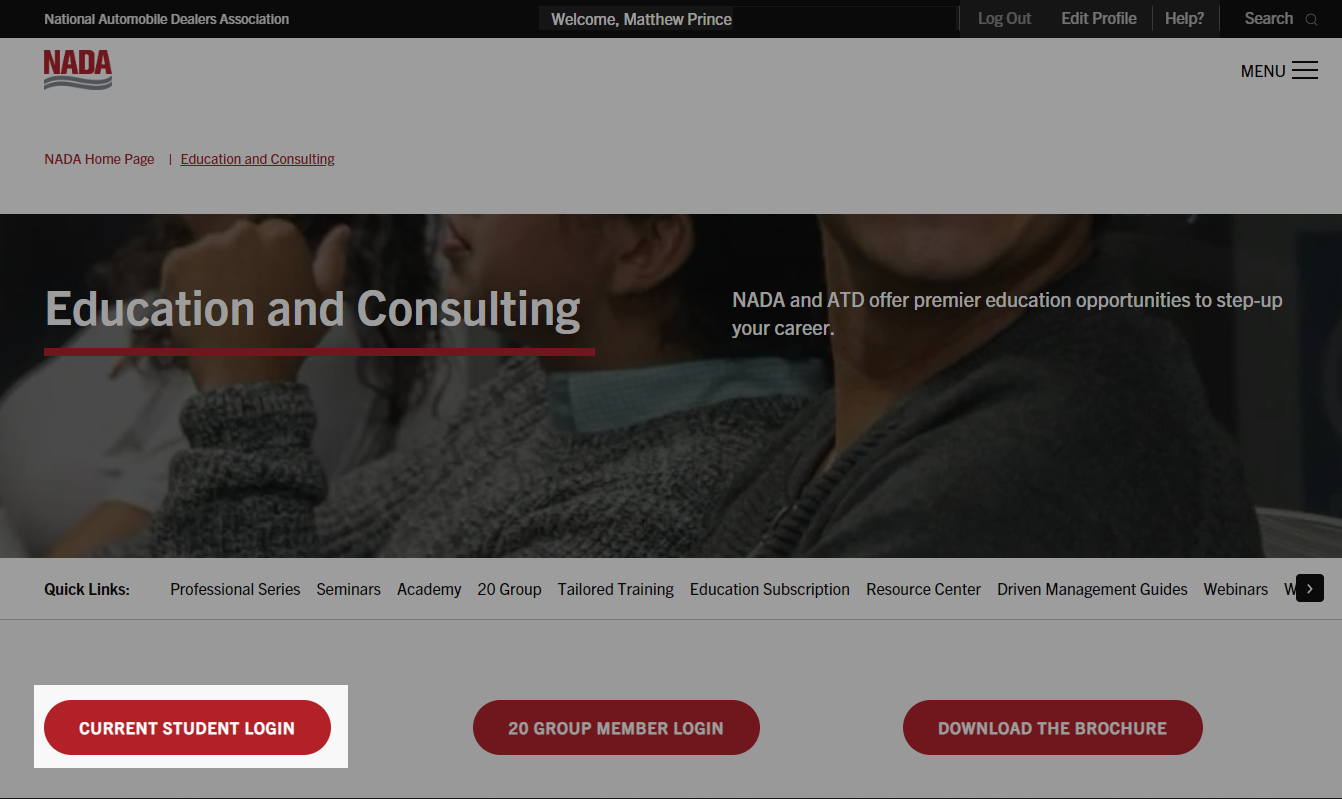
5. Select the Courses menu at the top of the page and then select Professional Series Office, Sales, Parts or Service Manager Series.
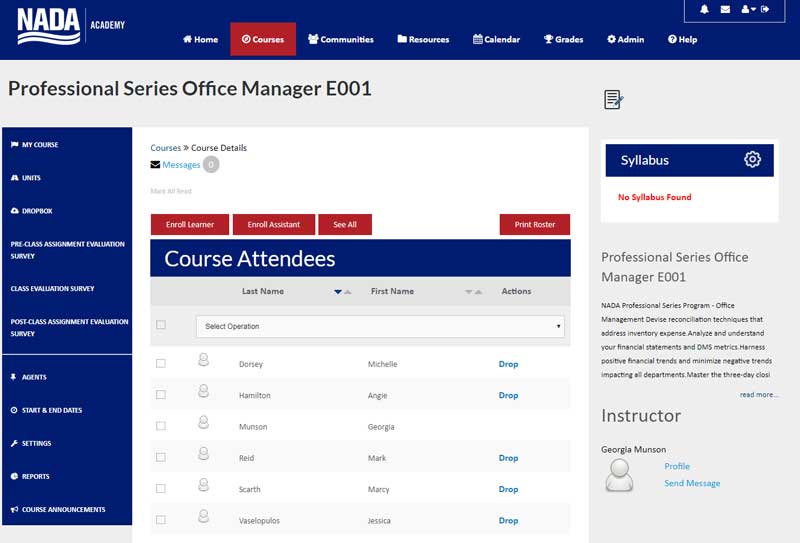
6. Select UNITS on the left side of the page and then select Online Class Assignments.
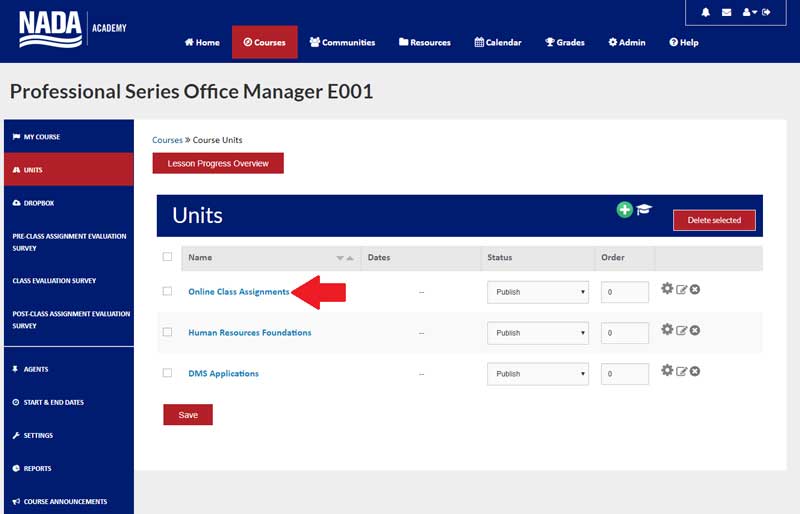
7. Select Pre-Class Assignment: Introduction to the Office, Sales, Parts or Service Manager Series to begin.
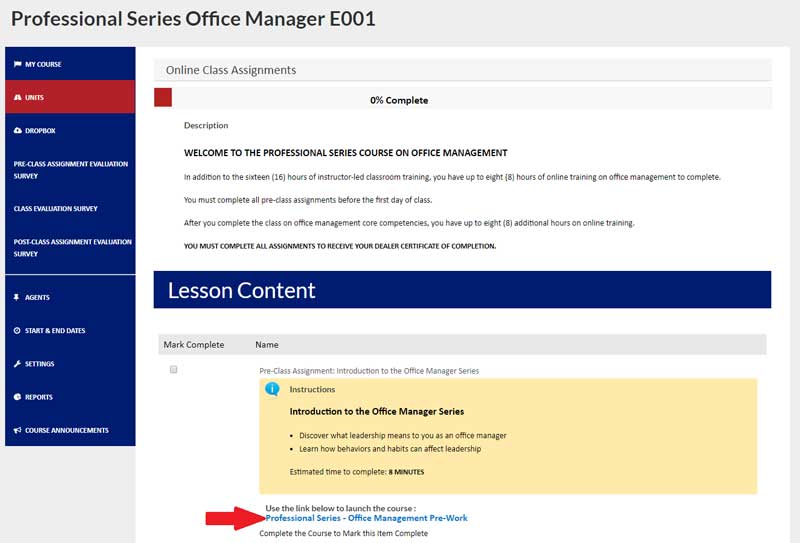

Convince Your Manager You Need to Attend
If you are having trouble receiving emails From NADA please see the following:
Notifications: Not Receiving Emails?
If you are not receiving emails in your inbox, then you will need to ask your dealership's IT department to whitelist http://nada.edvance360.com and the IP address for our site: 23.20.132.172 so you can be sure to get emails in the future to your email client. In the meantime, please use the mailbox icon on the top right corner of your page to check your email messages.